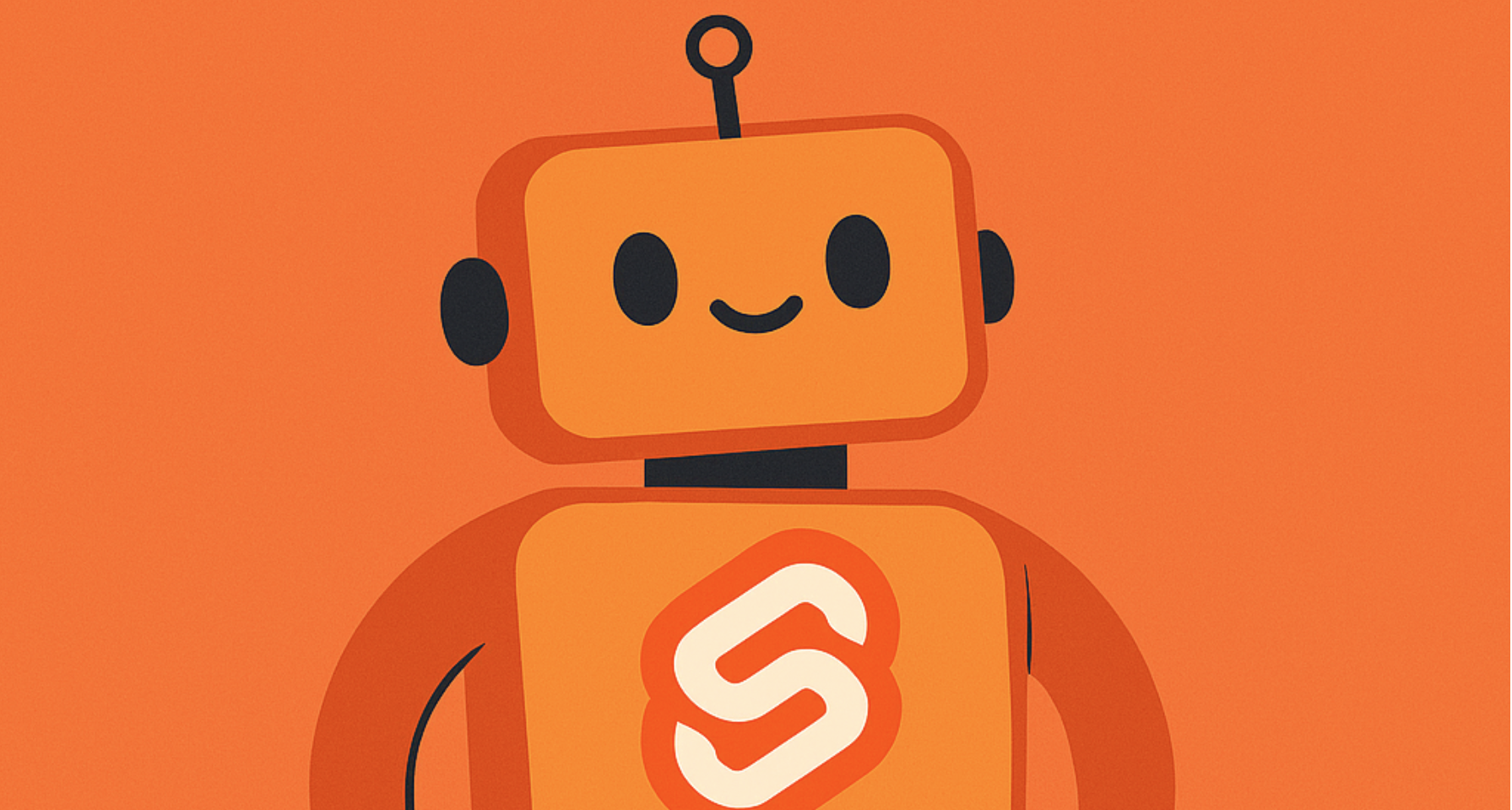
ChatGPT launched Apps SDK few days ago on their dev day, i was following it and found it really intruiguing, so like a regular next person i started reading the docs and its pretty sweet setup, they have an MCP server with such and such contract and eventualy they pass some data to some component and that component renders inside ChatGPT app.
However I saw they used React for the component part and as a long time lover of svelte/kit scene i instantly asked myself what if i could do this in svelte. I mean why not? it ultimately compiles down to js and its all the same from there.
Here is the github repo for the widget
The MCP server setup is standard across all frameworks. This guide focuses only on the widget component that renders in ChatGPT.
npm create vite@latest chatgpt-widget -- --template svelte-ts
cd chatgpt-widget
npm install
Pretty standard setup, it will just compiles to a single JS file that we will send to ChatGPT and it will render it inside an Iframe.
The Iframe you like is going to come back into style.
First things first, let’s tell TypeScript what the heck window.openai actually is. Create an app.d.ts file and throw this in there:
type DisplayMode = "inline" | "fullscreen" | "pip";
type UnknownObject = Record<string, unknown>;
interface CallToolResponse {
content: Array<{ type: string; text: string }>;
structuredContent?: any;
_meta?: Record<string, any>;
}
interface OpenAIAPI<WidgetState extends UnknownObject = UnknownObject> {
/** The data returned by your MCP tool */
toolOutput?: any;
/** Calls a tool on your MCP. Returns the full response. */
callTool: (
name: string,
args: Record<string, unknown>
) => Promise<CallToolResponse>;
/** Triggers a followup turn in the ChatGPT conversation */
sendFollowUpMessage: (args: { prompt: string }) => Promise<void>;
/** Opens an external link, redirects web page or mobile app */
openExternal: (payload: { href: string }) => void;
/** For transitioning an app from inline to fullscreen or pip */
requestDisplayMode: (args: { mode: DisplayMode }) => Promise<{
mode: DisplayMode; // The granted display mode (host may reject)
}>;
/** Persist state across widget sessions */
setWidgetState: (state: WidgetState) => Promise<void>;
}
interface Window {
openai?: OpenAIAPI;
}
These are all the methods ChatGPT Apps SDK gives you to play with. Pretty neat stuff.
Alright, now for the fun part. Your widget needs to do three things:
<script lang="ts">
let toolOutput = $state<any>(null);
let isLoading = $state(true);
</script>
ChatGPT sends data via the openai:set_globals event. Use onMount to set up the listener:
<script lang="ts">
import { onMount } from 'svelte';
const SET_GLOBALS_EVENT_TYPE = 'openai:set_globals';
onMount(() => {
// Check for initial data
const updateToolOutput = () => {
if (typeof window !== 'undefined' && window.openai?.toolOutput) {
toolOutput = window.openai.toolOutput;
isLoading = false;
}
};
updateToolOutput(); // Run immediately
// Listen for future updates
const handleSetGlobal = (event: CustomEvent) => {
const value = event.detail?.globals?.toolOutput;
if (value !== undefined) {
toolOutput = value;
isLoading = false;
}
};
window.addEventListener(SET_GLOBALS_EVENT_TYPE, handleSetGlobal as EventListener);
// Cleanup on unmount
return () => {
window.removeEventListener(SET_GLOBALS_EVENT_TYPE, handleSetGlobal as EventListener);
};
});
</script>
Now just slap your data into the template:
{#if isLoading}
<div class="loading">
<p>Loading...</p>
</div>
{:else if toolOutput?.type === 'hotel_search'}
{@const hotels = toolOutput.hotels}
{@const filters = toolOutput.searchFilters}
<div class="container">
<h2>Hotels in {filters.location}</h2>
{#each hotels as hotel}
<div class="hotel-card">
<h3>{hotel.name}</h3>
<p>{hotel.description}</p>
<div class="rating">{hotel.guestRating}/10</div>
</div>
{/each}
</div>
{/if}
Your widget isn’t just sitting there looking pretty - it can actually talk back to ChatGPT. Here’s what you can do:
<script lang="ts">
async function handleHotelSelect(hotel: Hotel) {
await window.openai?.sendFollowUpMessage({
prompt: `Search for rooms at ${hotel.name} (ID: ${hotel.id})`
});
}
</script>
This sends a message to ChatGPT, which then figures out what to do next. Like when user clicks a hotel, you tell ChatGPT “hey, search for rooms in this hotel” and it handles the rest.
async function refreshData() {
const response = await window.openai?.callTool('searchHotels', {
location: 'Cape Town',
checkIn: '2025-10-15',
checkOut: '2025-10-17',
guests: 2
});
// You get back: { content, structuredContent, _meta }
toolOutput = response.structuredContent; // Update your UI
}
This one’s different - it directly calls your MCP tool and gives you the response back. No conversation, just straight data fetch. Useful for refresh buttons and stuff.
// Open external links (booking pages, etc)
window.openai?.openExternal({ href: 'https://booking.com/...' });
// Go fullscreen (ChatGPT may say no though)
const result = await window.openai?.requestDisplayMode({ mode: 'fullscreen' });
// Save state across sessions
await window.openai?.setWidgetState({ lastSearch: filters });
On the MCP server side, your tool handler returns three things:
server.setRequestHandler(CallToolRequestSchema, async (request) => {
return {
content: [{ type: "text", text: "Found 4 hotels in Cape Town" }], // For the LLM
structuredContent: {
// For your widget
type: "hotel_search",
hotels: hotels, // Import from ../src/data/hotels.ts
searchFilters: { location, checkIn, checkOut, guests },
},
_meta: {
"openai/outputTemplate": "ui://widget/hotels.html", // Which widget to render
},
};
});
Pro tip: We actually import the same hotels data that the widget uses for fallback. No duplication, one source of truth. Check our server code to see how.
When you’re ready, build the widget:
npm run build
This creates dist/widget.js and dist/widget.css. Your MCP server reads these and inlines them in the HTML response:
const widgetScript = readFileSync("./dist/widget.js", "utf8");
const widgetCSS = readFileSync("./dist/widget.css", "utf8");
server.setRequestHandler(ReadResourceRequestSchema, async (request) => {
return {
contents: [
{
uri: "ui://widget/hotels.html",
mimeType: "text/html+skybridge",
text: `
<!DOCTYPE html>
<html>
<head>
<style>${widgetCSS}</style>
</head>
<body>
<div id="app"></div>
<script type="module">${widgetScript}</script>
</body>
</html>
`,
},
],
};
});
ChatGPT requests this HTML when it needs to render your widget, and boom - your Svelte app loads in the iframe.
The full code is on GitHub if you want to see it all together. Here’s the simplified version:
The timestamp in both the HTML and as a comment in the script ensures every response is unique. ChatGPT can’t cache what’s always changing.
should be possible to have widget per tool/tempalte. But for he demonstation purpos we are bundling evetything toghether.
{#if toolOutput?.type === 'hotel_search'}
<HotelSearch data={toolOutput} />
{:else if toolOutput?.type === 'room_search'}
<RoomSearch data={toolOutput} />
{/if}
ChatGPT calls ReadResource for your widget URI only once when the app initializes. After that, it caches the widget HTML.
This means if you rebuild your widget (yarn build), ChatGPT won’t fetch the new version - it already has it. The only way to get updates is to delete and recreate the app in ChatGPT settings.
We tried cache headers, random URIs, timestamps - none of it mattered. ChatGPT loads your widget once per app lifetime, period. Plan your dev workflow accordingly.
The docs show toolOutput should contain your structuredContent directly, but ChatGPT actually wraps it in a result object when sending through events. Handle both formats:
const handleSetGlobal = (event: CustomEvent) => {
const value = event.detail?.globals?.toolOutput;
if (value?.result?.structuredContent) {
toolOutput = value.result.structuredContent; // Actual format
} else {
toolOutput = value; // Docs format
}
};
When testing your MCP server with ChatGPT, use Cloudflare Tunnel instead of ngrok. It’s free, doesn’t timeout, and gives you stable URLs:
# Quick start
cloudflared tunnel --url http://localhost:3000
You get a URL like https://random-words.trycloudflare.com that stays up as long as your tunnel runs. No session limits, no random disconnects. Plus you can monitor traffic through the Cloudflare dashboard.
Svelte works great for ChatGPT widgets. The compiled output is tiny, the code is clean, and you don’t need to learn React if you already know Svelte.
The full working example is on GitHub - clone it, mess with it, build something cool.
Here’s what it looks like running in ChatGPT:



